Did you know?
“SPARKYLL”, a simple and affordable solution designed for the small to medium sized amazon seller that allows you to pull basic information onto a google sheet, and then using the same sheet
Now available as a plugin on Amazon, is here to revolutionize the way sellers access and manage their data. Designed with simplicity and efficiency in mind.
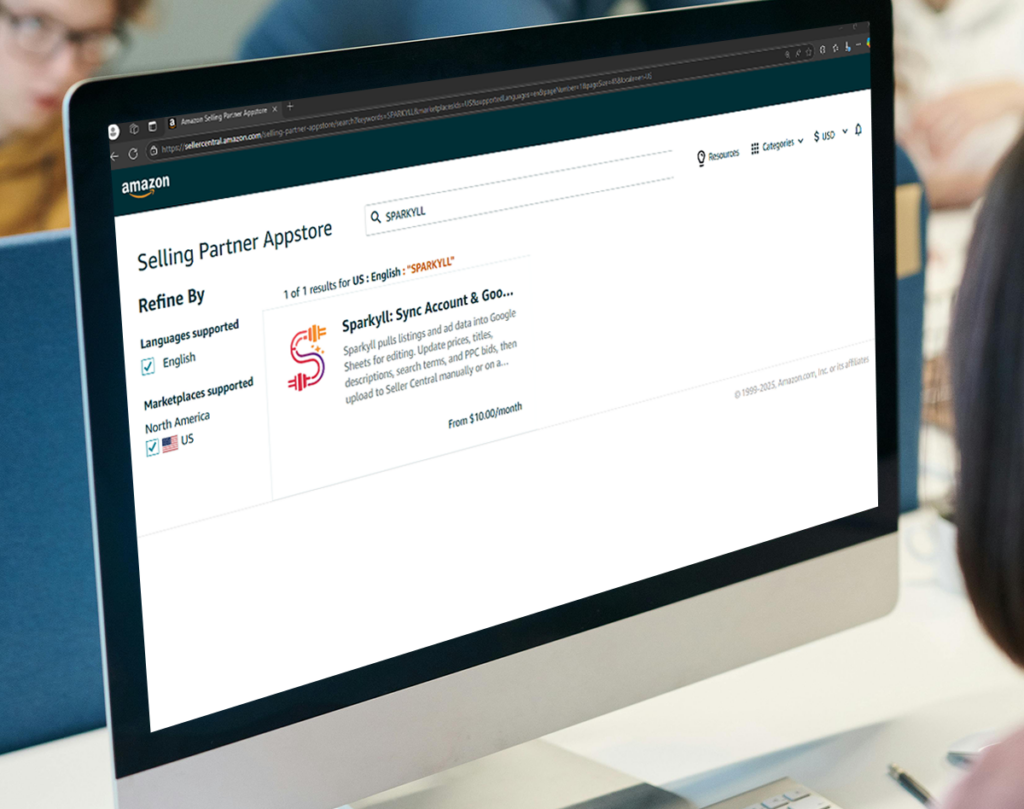
Easy to use!
Welcome to Sparkyll. Your main dashboard will look like this!
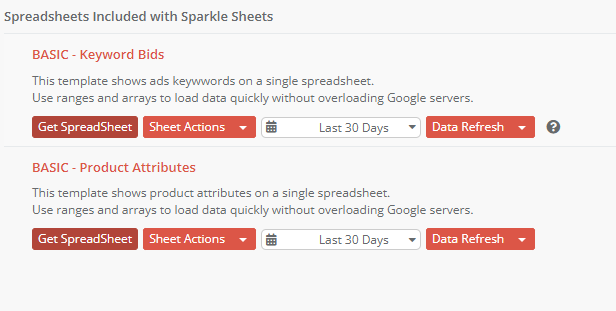
GETTING STARTED
(1) From your own google drive, please copy a free template, or create a blank google spreadsheet. (You will need a total of 2 google sheets.)
You can name your spreadsheet anything you want. But please keep in mind the Sheet ID (see the orange box below. This is everything between the two slashes.
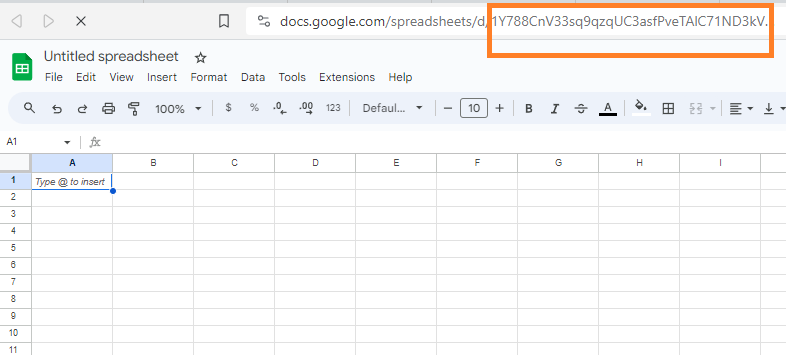
You must then Add / Change sheets via your main dashboard for both google sheets.
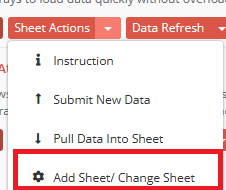
First click on the Add Sheet / Change Sheet option. Then add that sheet ID. Remember, you will have 2 google sheets, 1 for the advertisements, and 1 for the listings.
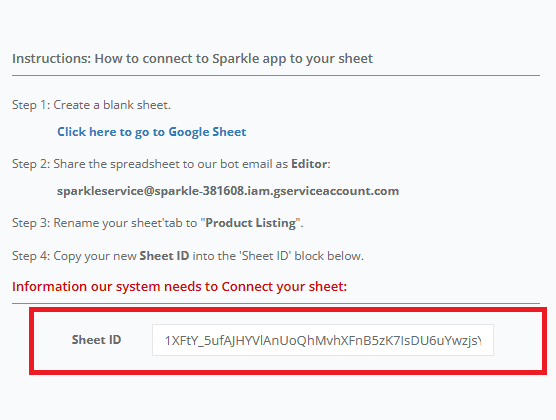
(2) Step 2 – A: In your google sheets for the BASIC – Keyword Bids – the first tab in the sheet should be named “Keyword Listing” – which will allow you to add tabs to this sheet. If you don’t name the first tab, the system will generate the tab for you.
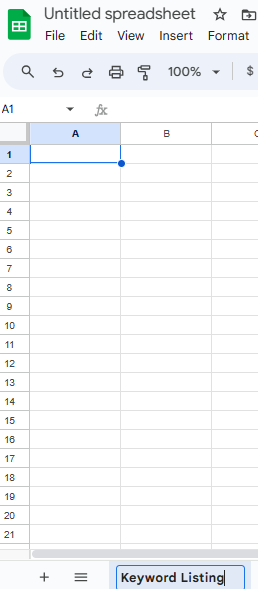
(2) Step 2B: In your sheets for the BASIC – Product Attributes the first tab in the sheet should be named “Product Listing” – which will allow you to add tabs to this sheet. If you don’t name the first tab, the system will generate the tab for you.
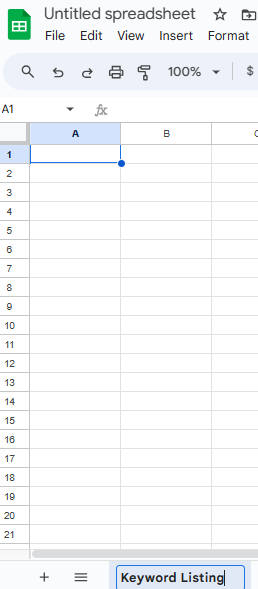
(3) Share the sheet (with editor permissions) to: sparkleservice@sparkle-381608.iam.gserviceaccount.com
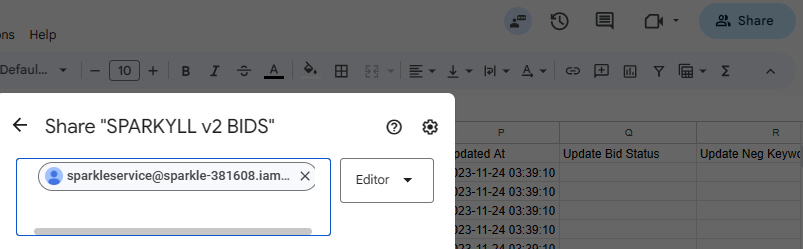
(4) Select your Date Range. (Default is 30 days)
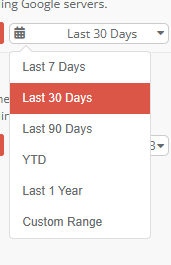
(5) Select y our Data Refresh Rate. This is how often you want the system to pull and push information to and from Amazon. Default is 24 hours. Note that manual will not do any push/pull until you use the Sheet Actions Button to force it.
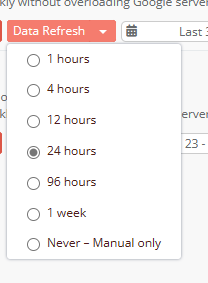
(6) Manual Sheet Actions
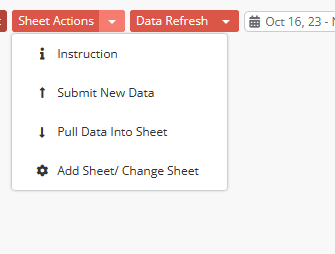
SUBMIT NEW DATA – this will send information into Amazon seller central
PULL DATA INTO SHEET – this will retrieve information from Amazon seller central
USING YOUR GOOGLE SHEETS
PRODUCT ATTRIBUTES SHEET
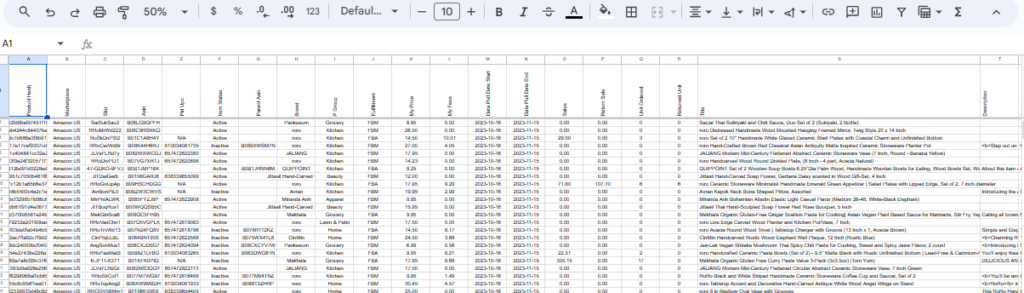
The google sheet will have columns for various attributes of your listing. Never change data in these columns! (A – AF)
A – this is a unique hash. It can be useful in a vlookup / xlookup function
B – Denotes where you are selling
C – Your own SKU
D – Amazon ASIN
E – A UPC, if relevant
F – Is your item currently active on amazon
G – Parent ASIN, if applicable
H – Brand
I – Product category / group
J – who fulfills your item (Amazon or merchant)
K – The current price (note this is the current price, regardless of which date range you choose)
L – This is what amazon charges for fees, including its commission percent. FBA adds both commission and fulfillment fees. FBM is just commission.
M, N – Data pull date start and Data Pull Date End. This is useful if you want to check a specific time frame. Note that times are GMT time zone.
O – Total value of sales in these dates
P – total value of returns in these dates
Q – Number of units ordered in these dates
R – Number of units returned in these dates
S – The title of the item
T – The product description
U – Y – the bullet points for this product
Z – Keywords for this product
AA – What is in stock in FBA, right now (not related to date start / end)
AB – What is reserved in FBA, right now (not related to date start / end)
AC – What is unfulfillable in FBA, right now (not related to date start / end)
AD – What is inbound to FBA, right now (not related to date start / end)
AE – Current BSR, right now (not related to date start / end)
AF – Time stamp of data
Changing Data
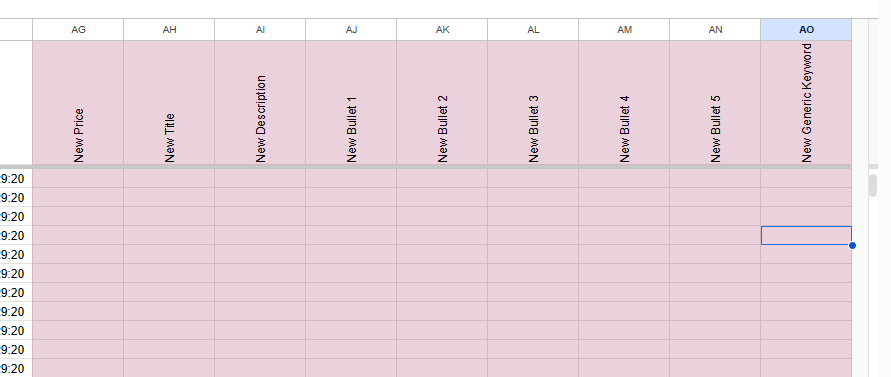
IN columns AG to AO, you may add your information accordingly.
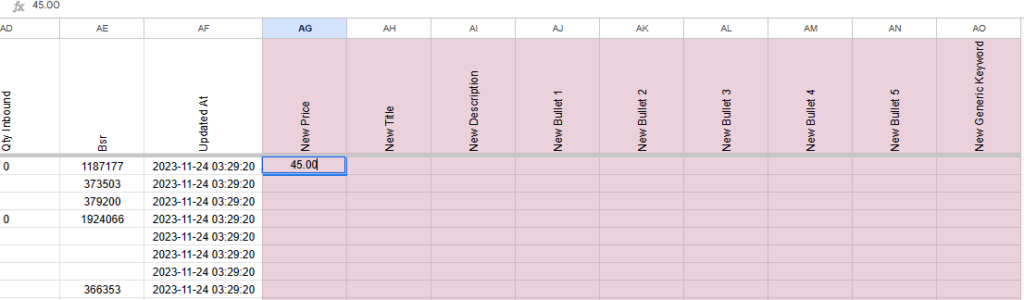
WARNING: If you have auto – data pull and push on a set schedule such as 24 hours, your data will update on its own. Please be careful.
Change these columns directly to Amazon: Do not use formulas in these columns. (If you wish to automate the use formulas, as of Nov 2023, you will need to use simple scripts to paste this information in)
AG – Price
AH – New Title – Change your title here
AI – Description – Change it here
AJ – AN – Change your bullet points here
AO – Keywords – Change them here
AG – Price. Please do not add symbols.
AH – New Title – Change your title here
AI – Description – Change it here
AJ – AN – Change your bullet points here
AO – Keywords – Change them here
Note that adding information here will overwrite what is already on your listing. Errors in how you input data may result in no data being received – so please be careful.
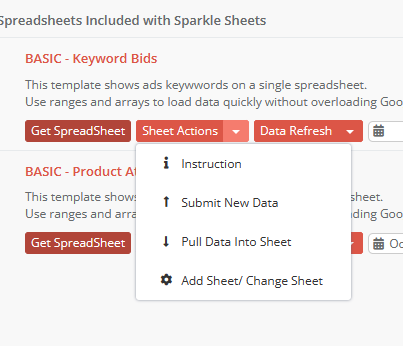
To manually upload information, press “Submit New Data”. It will take about 15-30 minutes to take affect. Once the data has been sent to amazon – columns AG – AO may be wiped clean, so please be aware.
PRODUCT KEYWORDS BID SHEET
This sheet allows you to directly change advertising.
WARNING: This is only set up to work with MANUAL ADS. Auto targeting currently only works with “Update Neg keywords”, as of Nov 2023. We will work to upgrade this.
Columns A-R are for pulling data from Amazon. Please do not alter anything here.
A – Keyword
B – Marketplace
C – How the targeting is recorded
D – Advertising type
E – Campaign name
F – Adgroup name
G – the match type
H – the actual words being targeted
I – the current bid
J – data pull start date
K – data pull end date
L – impressions during periods J-K
M – clicks during periods J-K
N – PPC spend total during periods J-K
O – PPC sales generated during this period J-K
P – time stamp
Q – update bid status
R – any information regarding the negative keyword status request
COLUMNS S-T – change these!
S: Enter your new bid here. Do not include any formulas or $ dollar signs.

T: Enger a negative (EXACT) word here.
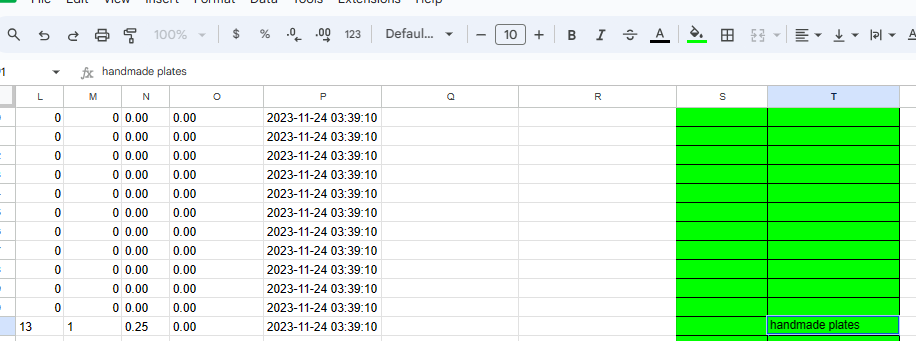
You can allow the system to automatically submit if your data refresh is set on an auto date, or you can then manually submit. (We recommend manually submitting in the beginning stages so you are familiar and can double check that the system is working for you)
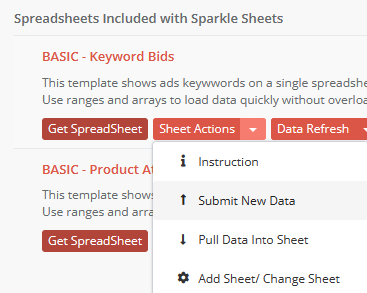
BILLING AND BILLING HISTORY
Each new subscription gets 14 days free, no credit card needed.
As of Nov 2023, we have big specials to allow new joins to immediately grab the best deals.
From the billing screen (screenshot below), you can add a card by clicking “ADD MORE CARD”. Our system uses STRIPE – and it is secure. All major credit cards accepted.
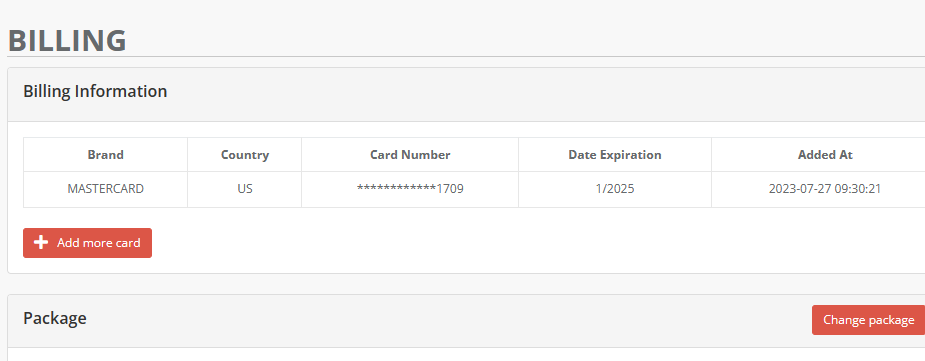
To upgrade your account, select “CHANGE PACKAGE”
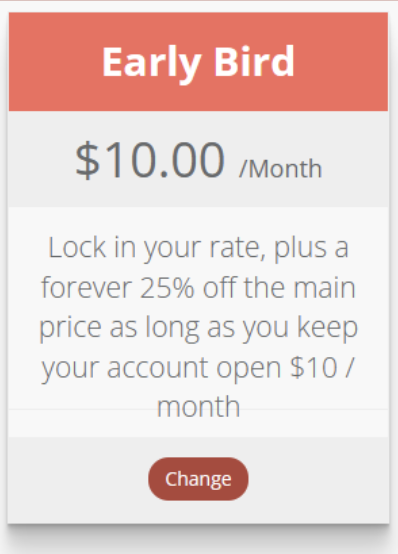
Currently you are given 2 options: Early Bird and Lifetime.
With Lifetime, which is limited to the first 100 users, you will never pay again to use SPARKYLL, regardless of any upgrades to the software. The only time your subscription will end is if the program ceases to exist, if it is shut down. There are no refunds, but the chance to save money will be substantial.
With Early bird, you can lock in the $10 per month for the time being. When prices rise up, you will then maintain 25% off the main price forever.